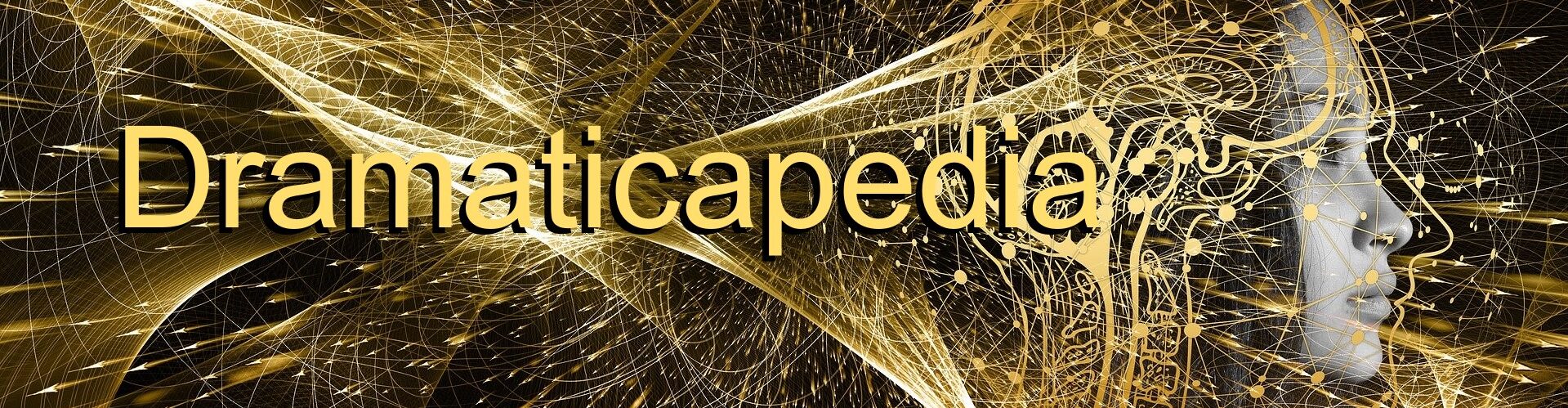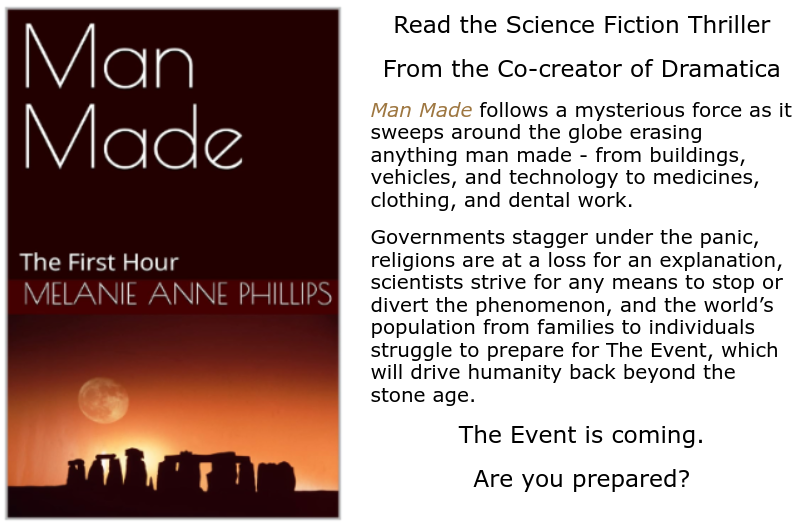Here’s an answer to writer with a common problem of not seeing their saved work when they open StoryWeaver after saving a file.
Hi, Sue
This is Melanie, creator of StoryWeaver.
Here’s how it works. StoryWeaver saves in a proprietary compressed file format to save space on the hard drive. So, if you try to open it directly in another program like Word, all you’ll see are strange symbols because it is not a text document.
Every StoryWeaver saved file has all the questions and information, the question tree layout of the nested folders that show up on the left, and all the work you have entered. All these things are contained in every file, so when you save, you save everything, including the questions and the tree view. All a file needs is to be opened in StoryWeaver and all that material shows up.
When StoryWeaver opens, it is always with a blank file, just like Microsoft Word which opens to a blank page. In StoryWeaver’s case, a blank file has all the question text and the tree-view with all the folders and cards on the left, but no text of yours. Then, you enter your answers to the questions and save the file. If it is not working with the disc icon, try going to the File menu and selecting Save from there.
On the rare computer, the file won’t save because it things you are trying to save the actual template of questions that loads when StoryWeaver opens. It won’t allow saving changes to that template because you’ll need it pristine for future stories. So, you need to do a Save As, rather than just a Save the first time you want to save a file you are working on.
On most computers, you can just double click on the scroll file on your desktop or wherever you saved it and it will automatically open StoryWeaver and load that file. But on some computers, double-clicking directly on the file either doesn’t open StoryWeaver or in a few cases, tries to open another program instead.
That is why we suggested first opening StoryWeaver, then going to the File menu and choosing OPen to load the file from inside StoryWeaver, rather than directly by clicking on the file.
Now I had one fellow last week who had a similar problem, and out of the thousands of StoryWeavers we’ve sold, it was the first time I’d seen this particular problem. He could open files, but he couldn’t see the work he’d entered. He sent the file to me, but when I opened it, all his work was there. I sent him a screen shot so he could see for himself. He determined it was some setting on his computer.
He was running Windows 7 and so am I, so I don’t think it is the operating system in any way. Based on what you’ve said, I’m not sure if you are having the same kind of problem, but there is one thing another writer discovered. Sometimes, if you accidentally hold down the Control key or the Function key while typing, it can put an “illegal” but invisible character into the text you are writing, and that can prevent the text from being saved properly.
Other than that, I don’t know of anything that would solve your problem, but I hope this helps.
Melanie