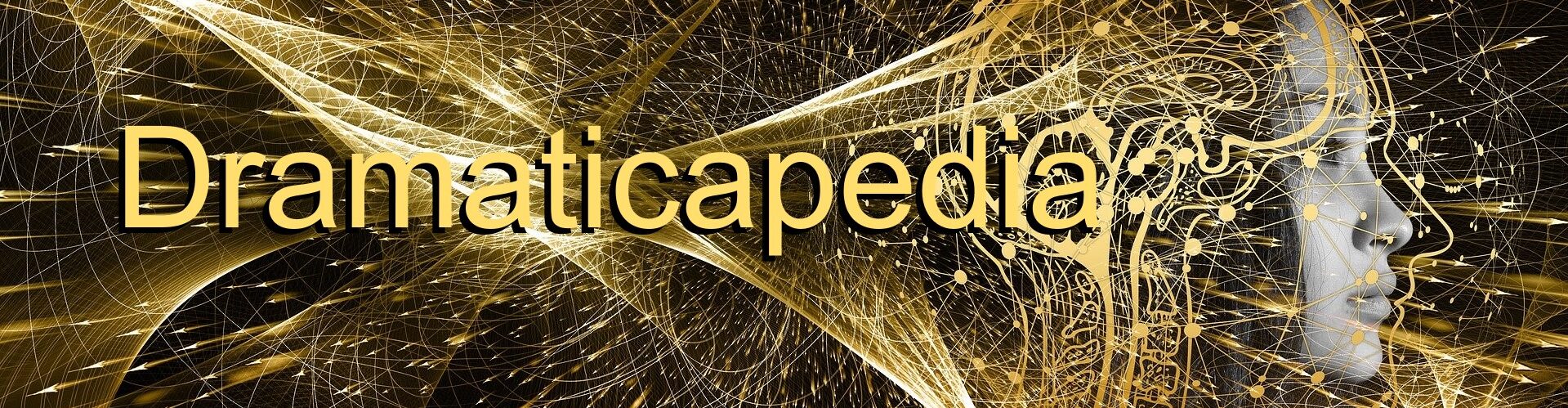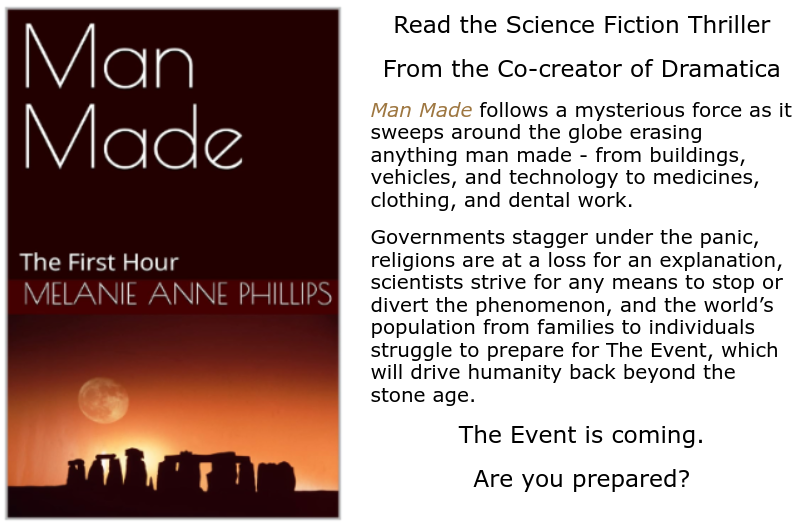Dramatica Pro ships with 68 complete example stories ranging from “Hamlet” to “Star Wars” and including books, movies, teleplays and stage plays. Each of the Dramatica Story Example files loads up in Dramatica as if you had written it in Dramatica yourself. In other words, each example file is a complete analysis of all the story points and descriptions in that story, in order to illustrate how you should go about creating and illustrating your own story in Dramatica.
One at a time, load story examples that are similar to the kinds of story you want to tell. Once you have viewed all the examples you want to explore at this time, then open a new blank file from the file menu and begin creating your own story, based on what you’ve learned from the examples.
The best way to begin building stories with Dramatica is in the StoryGuide – the upper left icon on the Dramatica desktop. It takes you step by step through the whole process of creating and illustrating a story in Dramatica. It also has three levels of complexity so, for new users or shorter stories, you can use the smaller list of questions to start with. You can always switch to the other levels of complexity at any time in order to add more details or depth to your story.
Later, when you are experienced in the Dramatica process, there are many powerful tools you’ll want to explore directly, outside of the StoryGuide path. They can be used at any time, and you can switch back and forth from the StoryGuide to the other features whenever you like. No matter where you answer questions or manipulate your story in Dramatica, all the information goes to the central Story Engine so a change made anywhere will instantly update throughout the software to every other area.
More Ways to Use Example Files
Dramatica’s story examples also show up throughout the software to help you make choices about your story. One of the most powerful places is in the StoryGuide. Most question screens in the StoryGuid has a HelpView bar running horizontally across the middle of the right side of the screen. I has several different buttons which can provide help and inspiration for how to best answer each question for your story. One of the buttons is labeled “Examples”.
If you select a story structure point for a given question and then click on the Examples button, it will show you all the other stories in the Examples folder that share that story point with your story. By selecting different story point choices on a question, you can see different sets of example stories that share that choice, so it will help you make the proper choice for your story by giving you a feel for the kinds of stories that use each of the available story point choices.
Finally, if you want to write a story that is very much like one of the example stories, but just change it a bit to apply it to your own story concept, you can do the following:
Load the story example you want to use as the basic framework for your story. Go to the “Storytelling” menu and select “Clear Storytelling”. This will remove all the subject matter and specifics of the story example, leaving nothing but the underlying structural dramatic framework for the story. For example, “Romeo and Juliet” has almost exactly the same structural framework as “West Side Story”. The biggest difference is in the setting and specific subject matter, while the underlying dramatic structure is very much the same.
So, by removing all the specifics, you can write your own version of two lovers caught between their warring families without being derivative any more than “West Side Story” is of “Romeo and Juliet”. And, you can always choose to make changes to the structure itself using Dramatica’s Story Engine, in order to put a different spin on the familiar concept. If you choose to do this, Dramatica Story Engine will ensure that your altered version is as structurally sound as the original, even though the dramatic tensions will have been adjusted to a different kind of audience impact.